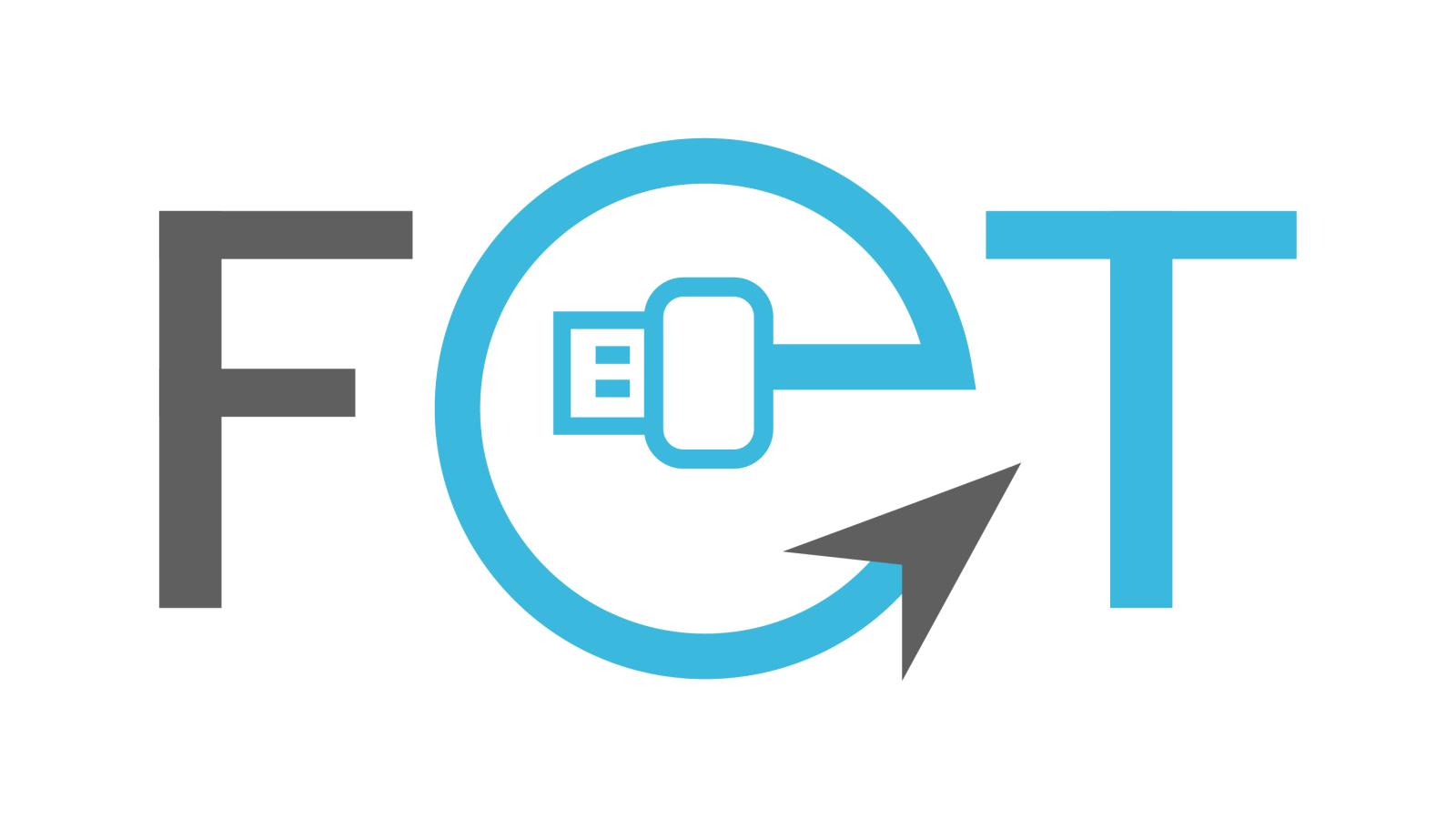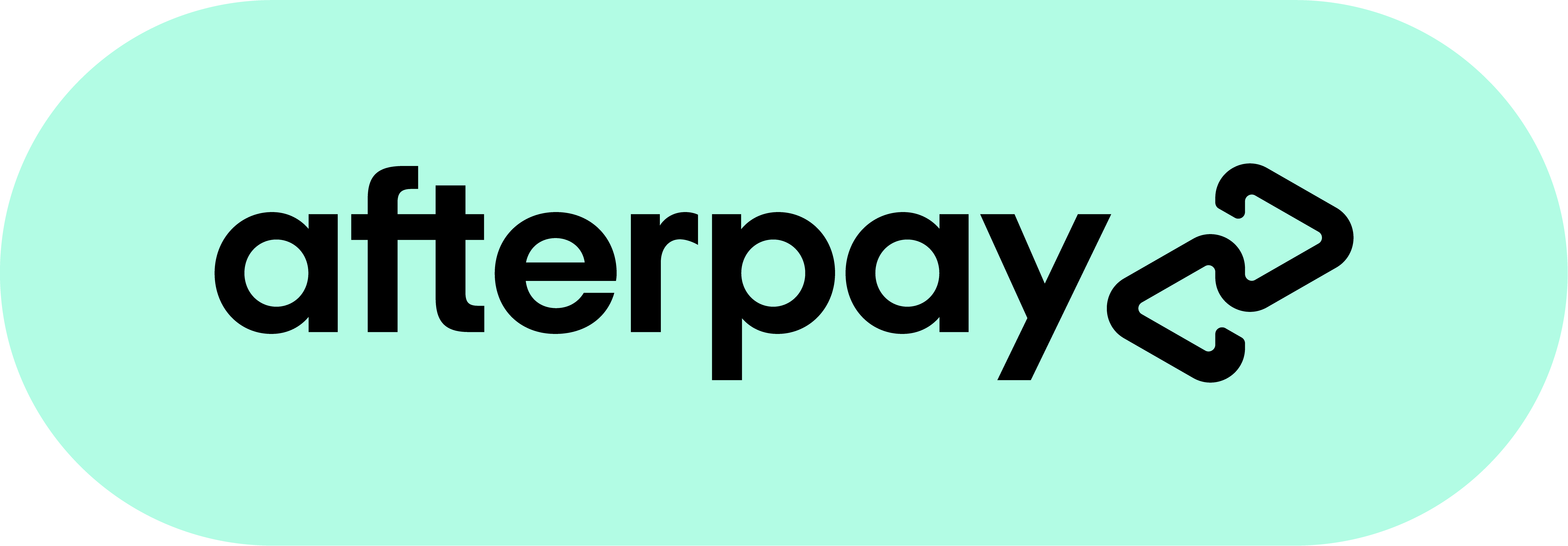How to Transfer Photos From iPhone to SanDisk USB
Smartphones are more than just for talking — they are our cameras and photo albums, helping us keep memories. Studies show that the average person takes over 1,000 photos per year on their smartphone. For iPhone users, it can get tricky to handle all those pictures.
This guide will help you easily move your favourite photos from your iPhone to a SanDisk USB drive. This way, your photos are safe, and you can free up space on your phone. Whether you love taking pictures, enjoy technology, or just want to keep your photos safe, read on.

Understanding the Process of Transferring Photos
Transferring photos from your iPhone to a SanDisk USB drive may sound complicated, but it’s quite simple. Let’s break down the process step-by-step so you can do it confidently.
1. Connect the SanDisk Drive
Start by plugging the SanDisk iXpand Flash Drive into your iPhone's Lightning port. Make sure it’s securely connected so that your iPhone recognises it. If you have the iXpand Go or Luxe models, they will fit right into your iPhone's charging port.
2. Download the iXpand App
If you haven’t done this yet, go to the App Store and download the SanDisk iXpand Drive app. This app is designed to help you manage your photos and files easily. It’s free and very user-friendly.
3. Open the App
Once the app is installed, open it on your iPhone. The app will automatically recognise the connected SanDisk drive, making it ready for you to use. You’ll see a simple interface that guides you through the process.
4. Choose Transfer Options
On the app’s home screen, tap “COPY FILES” and select “COPY PHOTOS FROM PHONE.” This option lets you access your photo library and choose which pictures to transfer.
5. Select Photos
Now, you can browse your photos and select the ones you want to move to the SanDisk drive. You can pick individual photos or select entire albums. For example, you can choose an album with those pictures if you have just returned from a vacation and want to save all those memories.
6. Transfer Photos
After selecting your photos, tap “COPY TO iXpand DRIVE.” You must choose a folder on the drive to save your photos. Wait a moment while the transfer process completes. Depending on how many photos you are moving, this may take a few minutes.
7. Eject the Drive
Once the transfer is finished, it’s important to eject the SanDisk drive from your iPhone safely. This ensures that all your files are properly saved and prevents data loss. You can do this by tapping the app's eject button or removing the drive from the port.
Using a SanDisk USB drive to store your photos has many benefits. For one, it helps free up space on your iPhone, especially since many people take over 1,000 photos a year on their smartphones! Keeping your photos on a USB drive also provides a backup, so you don’t lose those precious memories if something happens to your phone.
Choosing the Right File Format
When you move your photos, choosing the right file format and resolution is important to keep their quality high. The most common formats are JPEG and HEIC. JPEG is popular and works with most devices, so it's a safe choice for regular photos. However, it compresses the image, which can make it a little less clear.
On the other hand, HEIC (High-Efficiency Image Coding) is a newer format that's great for high-quality photos. HEIC files are smaller than JPEGs, saving space and making uploading and transferring them easier.
Even though they’re smaller, HEIC files still look good, making them perfect for photographers who want to keep and share their pictures without losing detail. Knowing the differences between these formats allows you to make better choices when storing and sharing your photos.
SanDisk iXpand App: A Game Changer for Photo Management
The SanDisk iXpand app is a super helpful tool for transferring and organising photos. With its simple design and cool features, the app can really improve how you manage your pictures. Let’s look at what the iXpand app can do for you:
The iXpand app works with the SanDisk iXpand Flash Drive. It helps you back up your photos, contacts, and even files from social media with just a few taps on your iPhone. This way, you can keep all your important memories safe and easy to find.
Key Features and Benefits
- Easy Photo Transfer: Transferring photos from your iPhone to the iXpand Flash Drive is simple. Just connect the drive, and the app will open automatically. You can choose individual photos or entire albums to copy over.
- Automatic Backup: The app automatically backs up photos and videos whenever you connect the iXpand drive. This means you won’t have to worry about losing any important pictures!
- Watch Videos Directly from the Drive: The app allows you to watch videos directly from the iXpand drive. It supports popular video formats, so you can enjoy your favorite movies or clips without wasting space on your phone.
- High-Speed Transfers: When you connect the iXpand drive to your computer, you can transfer files really quickly. For example, you can move a 1GB file in about 30 seconds! This is great for transferring large photo collections or videos.
- File Encryption for Security: The app offers file encryption, which means you can protect your sensitive files with a password. This keeps your photos and documents safe from anyone who shouldn’t see them.
The SanDisk iXpand app is a fantastic tool for anyone who wants to manage their photos and files easily. With features like easy photo transfer, automatic backups, video playback, high-speed transfers, and file encryption, it makes keeping your memories safe a breeze.
Download the SanDisk iXpand app and connect your iXpand Flash Drive today! You’ll be amazed at how easy organising and protecting your photos is!
Setting Up and Using the SanDisk iXpand App
Install and Open the App
First, download the SanDisk iXpand app from the App Store on your iPhone. Tap on the app to install it, and then open it up. The app will ask for permission to access your photos and files. This is important so the app can help you manage your pictures.
Navigating the Interface
When you open the app, you'll see a simple home screen. This screen has buttons for different things you can do:
- File Transfer: Move photos and videos between your iPhone and the USB drive.
- Backup: Automatically save copies of your photos and videos to the iXpand drive.
- Restore: Get back files you may have backed up before.
The app is designed to be easy to use, so you can find what you need without getting confused.
Transferring Photos
To transfer photos, follow these steps:
- Select Photos: Tap on the "Photos" button to see all your pictures. Then, tap on the photos you want to transfer. You can pick individual photos or whole albums.
- Choose Folder: After selecting your photos, the app will ask you to choose a folder on the USB drive to store them. You can create a new folder or use an existing one.
- Start Transfer: After making your choices, tap the "Copy" or "Transfer" button. The app will do the rest, moving your photos to the USB drive. You'll see a progress bar showing how much the transfer is done.
Using the SanDisk iXpand app is straightforward. Following these steps, you can set up the app, use its features, and transfer your photos without any trouble.
Backup and Security: Keeping Your Photos Safe
Transferring your photos to a SanDisk USB helps you store them and gives you extra security. Let’s find out why backing up your photos is important and how to keep your memories safe.
Importance of Backup
Imagine if your iPhone, where you keep all your favourite pictures, got lost, stolen, or even broke. That would be really upsetting, right? That's why backing up your photos is super important! You create a backup when you transfer your pictures to a SanDisk USB. This means you have another copy of your photos stored safely, so even if something happens to your phone, your memories are still protected.
Creating a Regular Backup Routine
To avoid losing any photos, it’s a good idea to set up a regular schedule for backing them up. Think of it like brushing your teeth—doing it regularly keeps them healthy! You can set a reminder on your phone or put a note in your calendar.
Decide if you want to back up your photos every week or every month, depending on how often you take new pictures. When the time comes, just plug in your SanDisk USB and transfer your latest photos. It’s quick and easy!
Additional Security Measures
While using a SanDisk USB is a great start, other ways to keep your photos safe exist. You might consider using cloud services like iCloud or Google Photos. These services allow you to upload your pictures to the internet, which means you can access them from any device with an internet connection.
It’s like having a backup in the “cloud,” so even if you lose your USB, your photos are still safe and sound in another place. Having multiple copies of your photos in different locations is a smart way to stay protected!
By following these steps, you can ensure that your precious memories are always safe, no matter what happens to your devices.
Tips for Efficient Photo Transfer
Transferring your photos can be quick and easy if you follow these simple steps!
Step 1: Organise Your Photos on Your iPhone
Before you start transferring, take some time to organise your photos into albums. This means grouping similar pictures together, like family photos or vacation snaps. To do this, open your Photos app, tap on "Albums," then hit the "+" sign to create a new album. Name it something that makes sense, like "Summer Trip." When it's time to transfer, you can quickly choose the specific album instead of digging through all your photos.
Step 2: Make the Most of Your SanDisk USB
Your SanDisk USB is great for transferring photos, but it can do even more! Use it to save important files like school projects, videos, or your favorite songs. To get started, plug your SanDisk USB into your computer. Drag and drop files you want to save onto it. This way, you have a portable storage solution that keeps everything you need in one easy place!
Step 3: Transfer More Than Just Photos
Don’t forget that the SanDisk USB can help you transfer all kinds of files! If you have homework documents, music playlists, or videos to share, the iXpand app makes it super simple. Download the app on your phone, follow the instructions to set it up, and you can easily move any files you want. Just select the files, choose the SanDisk USB as your destination, and hit "Transfer."
Following these steps will make transferring your photos and files fun and hassle-free!
Conclusion
Transferring photos from your iPhone to a SanDisk USB is a simple yet effective way to manage your digital memories. Not only does it free up space on your device, but it also ensures that your photos are safely backed up. By following the steps and tips outlined in this guide, you can seamlessly transfer your photos and enjoy peace of mind, knowing they are secure.
Browse our website for more tips and guides on iPhone photography and tech. At FlashTrend, we also stock a range of SanDisk USB products that you can check out.